Mac Backup Guru has 3 main functions: Direct Cloning, Synchronization, and Incremental Snapshots.
All of them can handle anything from small amounts of files & data to massive amounts.
Direct Cloning:
Make an exact duplicate of a folder or disk, fast.
Although we typically just use drag & drop for simple folder copies in the Finder, when we want to make a copy of something that is more complex, that simply won’t do. Did you ever try to copy your System folder for example? That won’t work. It will even struggle with large folders with lots of files in it, and the copies are not resumable if you have to restart them. That is fine, it is not designed for that.
If you want to make reliable and exact duplicates of anything you can throw at it, this is the way to do it. It will be happy backing up petabytes of data, or complex folder hierarchies with arcane filesystem metadata, permissions, and ACL’s set, and reproduce an exact, indistinguishable, duplicate.
Synchronization:
If you already have a partial backup (for example, an out-of-date previously made clone, or even just a Finder copy between two folders) you can use Synchronization to create a clone faster than creating it from scratch. The beauty of this Synchronization in this case is that by using it the result is indistinguishable from an originally-made clone, it’s as good as a brand new clone, but it only copies the files are different between the source and destination. This is the backup method typically employed by most mac backup software. This is to allow you to have, for example, a bootable external disk which you also use for storage of other miscellaneous items. Since the root will never have any items deleted from it, anything else you are storing on that external will not be affected by any Syncs to that destination disk.
How to Enter Into Giveaway:
- Just Go to Below Link and choose which software you want (They are now giving away their 4 great softwares)
- Enter your email address to get the key (You will see there a field where you can enter email address. Click on "Get Free License".
- Check Your Email from the Digiarty.
- Enjoy free software.
Note: This software for only Mac users
Offer Expire In: 5 Jan 2017
If you are working with your files and you make a mistake, you don’t want that mistake to be automatically reflected in your backups, but at the same time you do want to preserve the latest work you have done. So how can we preserve the good without also preserving the bad?
The answer to this is Snapshots. Although it would be laborious and space consuming to make a complete clone of your stuff every time a backup is made. Say you had a 500GB internal drive, and your backup disk had 700GB of space available on it, then in normal circumstances you would be able to fit about one and a half clones onto your backup disk. Not very useful.
By selecting Snapshots, this mac backup software will employ some wizardry whereby you can fit a full apparent clone of your disk which contains 500GB of data and 1 million files in as little as 3GB, instead of the usual 500GB that would usually be needed. This will appear and act as an exact clone in every way. Even if you Get Info on it using the Finder it will tell you that it’s taking up 500GB of space. But because underneath the surface it is using hardlinks (basically advanced aliases) to the last backup that it made, it’s actually only storing fresh copies of the files that have been changed since the previous time a backup was made, and the rest are hardlinks to the previous backup.
The upshot of this is that you can store around 150 copies of your startup drive with 500GB and 1 million files on it on your backup drive with 700GB free, instead of the 1.5 copies you could store with traditional backup software. The best way to use this is to set up a daily schedule to make a Snapshot of your source drive, and just leave it there. You will then have a daily timestamped backup of your data, and you can go back at any point and pull out preserved copies of any particular files that you want. You can delete older backups manually or automatically when you no longer need them, because when you do the hardlinks will automatically be redirected to the next copy of the data. Only the most recently completed Snapshot needs to remain present to be used as the basis for the next Snapshot that will get created.
If you just set it and forget it everything gets handled automatically, and all you really need to know is that for all intents and purposes the Snapshots are just like direct copies, with the only practical difference being that it is a lot faster to make them, and they take up around 200 times less space.
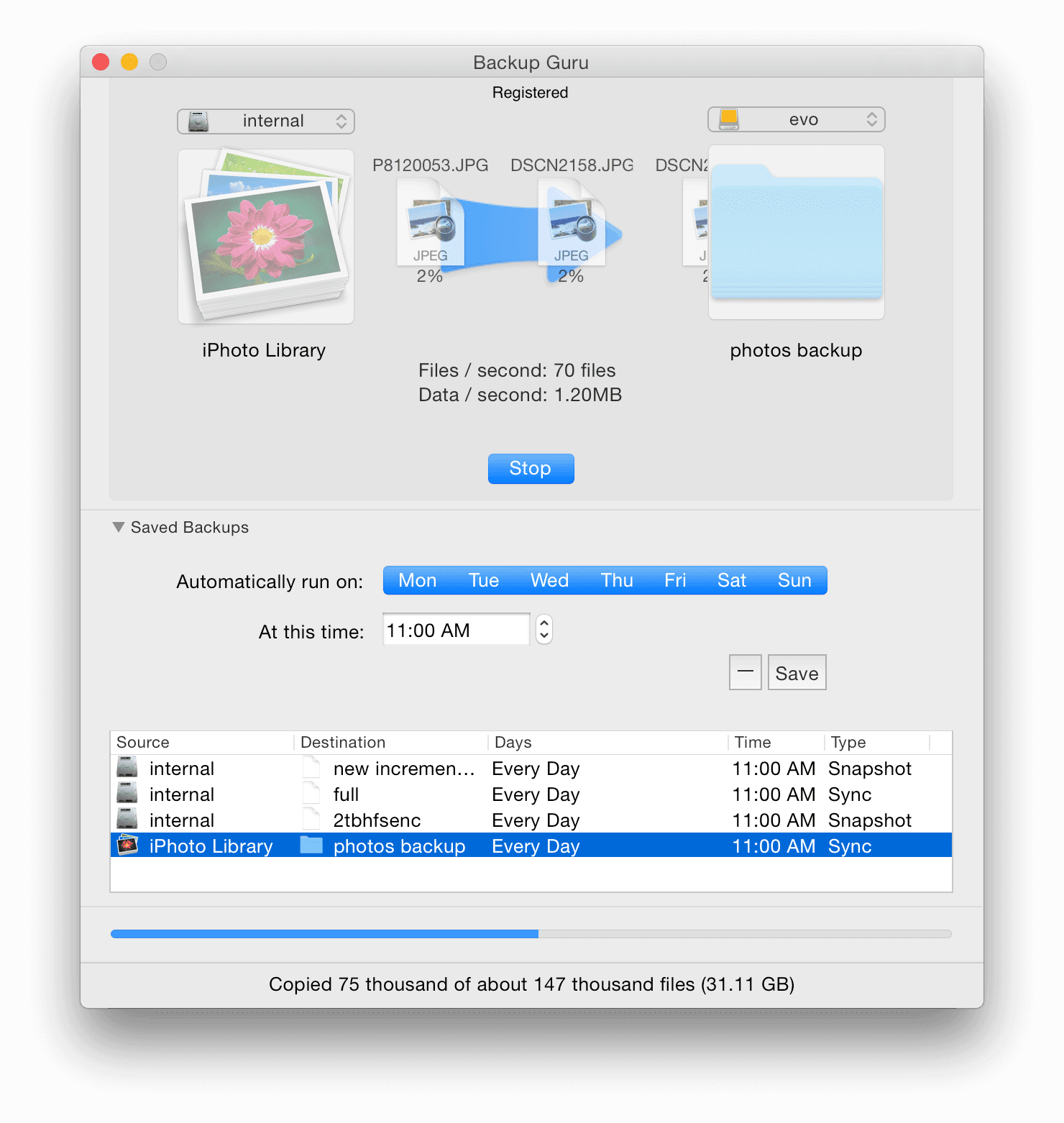

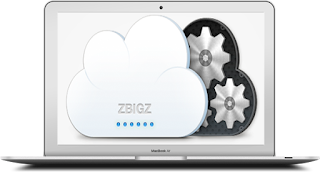
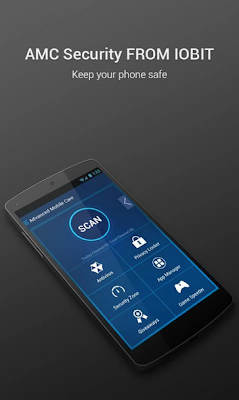
Comments
Post a Comment