
Xubuntu is an elegant and easy-to-use operating system. Xubuntu comes with Xfce, which is a stable, light and configurable desktop environment.

Xubuntu is perfect for those who want the most out of their desktops, laptops and netbooks with a modern look and enough features for efficient, daily usage. It works well on older hardware too.
Xubuntu is a community developed operating system that combines elegance and ease of use.
Download
Click Here To download by Direct Links:
Click Here to Download By Torrent Download:
Highlights and Known Issues
To celebrate the 14.10 codename “Utopic Unicorn” and to demonstrate the easy customisability of Xubuntu, highlight colors have been turned pink for this release. You can easily revert this change by using the theme configuration application (gtk-theme-config) under the Settings Manager; simply turn Custom Highlight Colors “Off” and click “Apply”. Of course, if you wish, you can change the highlight color to something you like better than the default blue!
Starting with Xubuntu 14.10, you should use pkexec instead of gksudo for running graphical applications with root access from the terminal for improved security. The Xubuntu team has prepared and shipped the necessary pkexec policy files for all default applications in the Xubuntu installation that we deemed necessary.
Highlights
- New Xfce Power Manager plugin is added to the panel
Note: Upgraders from Trusty will not see the new xfce4-power-manager panel plugin by default, but instead stick to indicator-power. This can easily be resolved by uninstalling indicator-power and adding the “Power Manager Plugin” to the panel.
- Items in the newly themed alt-tab dialog can now be clicked with the mouse
Known Issues
- com32r error on boot with usb (1325801)
- Virtualbox can start with a black screen (1378423)
- Black background to Try/Install dialogue (1365815)
- Qt apps don’t use the Gtk+ style by default, workaround is to install qt4-qtconfig and set the style there
- Workarounds for issue in virtual machines
Features
A good balance
We believe that you should be able to utilize the maximum system performance to things you care about. Xubuntu is built around lightweight software with a lot of consideration for usability. Whether you have a high-end computer or even a moderately older machine, Xubuntu is able to provide you with a smooth and usable desktop experience. Benefiting of the Ubuntu hardware support, Xubuntu is able to work wonderfully with a wide variety of devices out of the box. Plug in your device, chances are it will work!
Ready to use!
Xubuntu has enough applications preinstalled for you to deal with daily tasks without having to install additional software. Applications that are preinstalled include a web browser, a mail client, word processor, spreadsheet editor, applications to handle your media like music, videos and photos as well as many useful tools. When you need more applications, games or tools, you can install them from the package repositories via the Ubuntu Software Center.
Xubuntu uses the Xfce Desktop Environment, a project started in 1996.
The Xfce mascot is a mouse, which is lightweight and fast. The mouse has heavily influenced the Xubuntu logo and artwork since the first versions. Alongside you will see a recent impression of the cute mascot.
Make the desktop your own
Apart from the application selection, you can control many more aspects of the operating system through the included Settings Manager. While the default artwork and themes are beautiful, you can always tweak them more to your liking. Don’t like the way your system works? You will find a number of different ways to customize the desktop functionality. Finally, you can personalize your computer by changing your user details.
Move to TTY1 (with VirtualBox, RightCtrl+F1), then back to TTY7 (with VirtualBox, RightCtrl+F7) and proceed
System Requirements
Minimum system requirements
To install or try Xubuntu within the Desktop/Live DVD, you need 256 MB of memory, if you are using theMinimal CD, which uses the non-graphical Debian Installer and downloads packages as you install, you need 128 MB of memory.
Once installed, you should have at least 512 MB of memory.
When you install Xubuntu from the Desktop CD, you need 6.1 GB of free space on your hard disk. The Minimal CD requires you to have 2 GB of free space on your hard disk.
Recommended system resources
To get a smooth experience when running multiple applications parallel on the desktop, it is recommended to have at least 1 GB of memory.
It is recommended to have at least 20 GB of free space. This allows new application installations as well as saving your personal data on the hard disk in addition to the core system.
Screenshots
 Xubuntu is an elegant and easy-to-use operating system. Xubuntu comes with Xfce, which is a stable, light and configurable desktop environment.
Xubuntu is an elegant and easy-to-use operating system. Xubuntu comes with Xfce, which is a stable, light and configurable desktop environment.



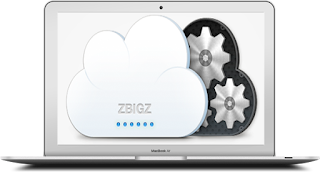
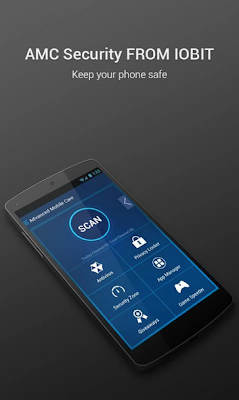
Comments
Post a Comment